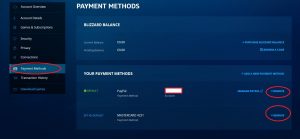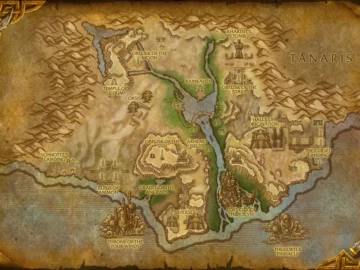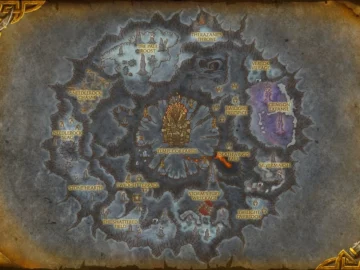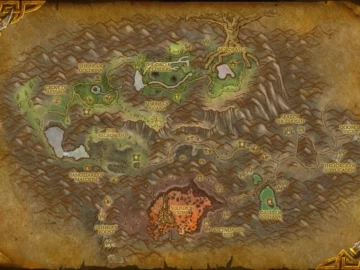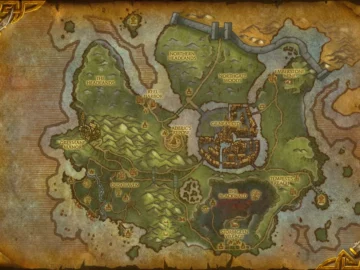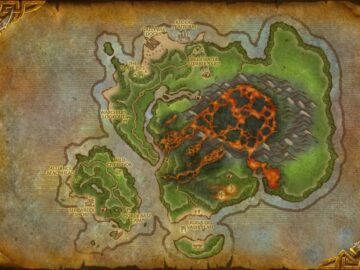How to secure your Battle.net account you acquired?
Consider the fact, this guide is just a general recommendation what to do.
Buying account with a fake name in Battle.net is the best option, as you can change it to your real name via support.
If you get an account registered with real name, it is recommended to get a copy of ID of the person, the owner, to manage any questions through support and stay secure.
To begin with, you need the following details:
– Account username (email)
– Account password
– No phone number or authenticator linked
– Access to the email of account or Battle.net secret question answer
Next step, you have to:
– Change the email
– Change the password
– Change the secret question answer
– Make sure that there’s no phone and authenticator enabled
– Terminate all sessions
– Unlink accounts
– Revoke access from apps
– Remove saved payment methods
The info that you get after purchase is email (as Battle.net login), its password, the secret question answer and/or password to the actual email address.
Step 1:
Before logging first time, make sure there is no phone number or authenticator on the account enabled.
– To remove phone number, previous owner gets a code sent via SMS to the linked phone number.
– To remove the authenticator, they have to input one-time code provided by it.
So to remove either, they should have access to them. If they don’t, they’ll have to contact support to get them removed manually.
Step 2:
Visit battle.net and log in to the account with provided email and password.
Here you can pick a code sent to the current email or the answer to the secret question.
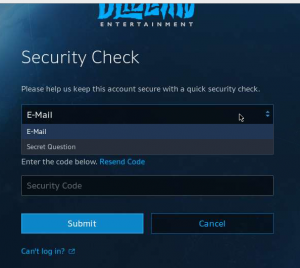
Step 3:
Once you have logged in, open the account overview page.
On the left, click on the “Account Details” tab. Here, you can modify the email of the account by clicking on the “Update” button on the right.
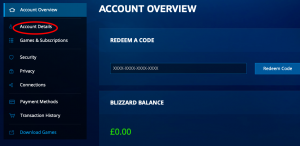
It will let you type in a new email and once you click save, the email will be changed.
The email will be marked as “Unverified” and you’ll receive a message with a verification link to verify.
Go to “Phone number” and click on “Add Phone Number” link.
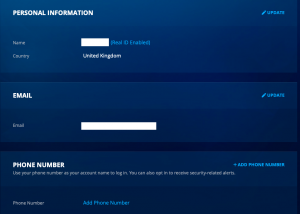
Step 4:
Click on the “Security” tab on the left.
– Change the password by clicking on the “Update” button on the right.
– Make sure the the blizzard authenticator status is “Inactive”.
– Go next to the secret question. You’ll choose one of 6 questions.
– Click on the “Log out from all devices” button. This will terminate all existing sessions, both for the games and for the account management.
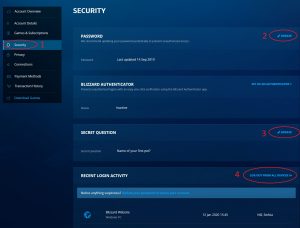
Step 5:
Move to “Connections” tab on the left.
Connected accounts allow you to log in to the Battle.net account without knowing the username or password. That way you must remove all those links for your account to be secured.
– Disconnect all connected accounts by clicking on the “Disconnect” button next to each one that’s linked.
– You can also revoke access to applications, by clicking on the “Remove” button next to each. Applications usually don’t have any access to the account, but you can remove them to clean up the account.
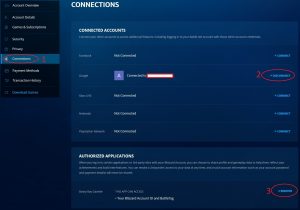
Step 6:
Click on the “Payment methods” tab on the left.
Any saved paypal accounts and credit cards are listed here. Remove all of them and link yours.